搜索 http 地址以直接跳转到相应的方法定义
用途
当我们开发项目时,通过 Spring 的 Mapping 注解定义了多个方法,生成最终了 url,当我们通过 url 搜索对应的代码位置时十分的不方便。
使用
快捷键
默认快捷键 macOS command option N / windows ctrl alt N,可以在如下位置修改自己想要的快捷键。
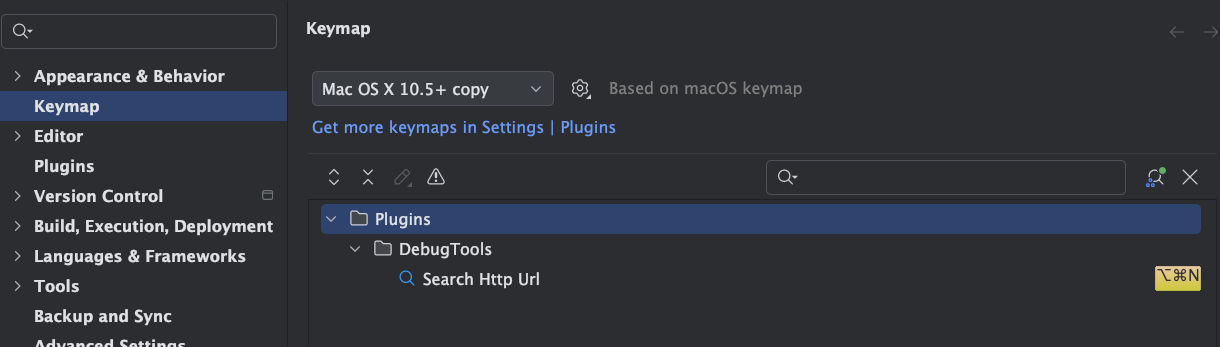
唤醒搜索框输入url,选择对应的url后跳转代码定义的位置。
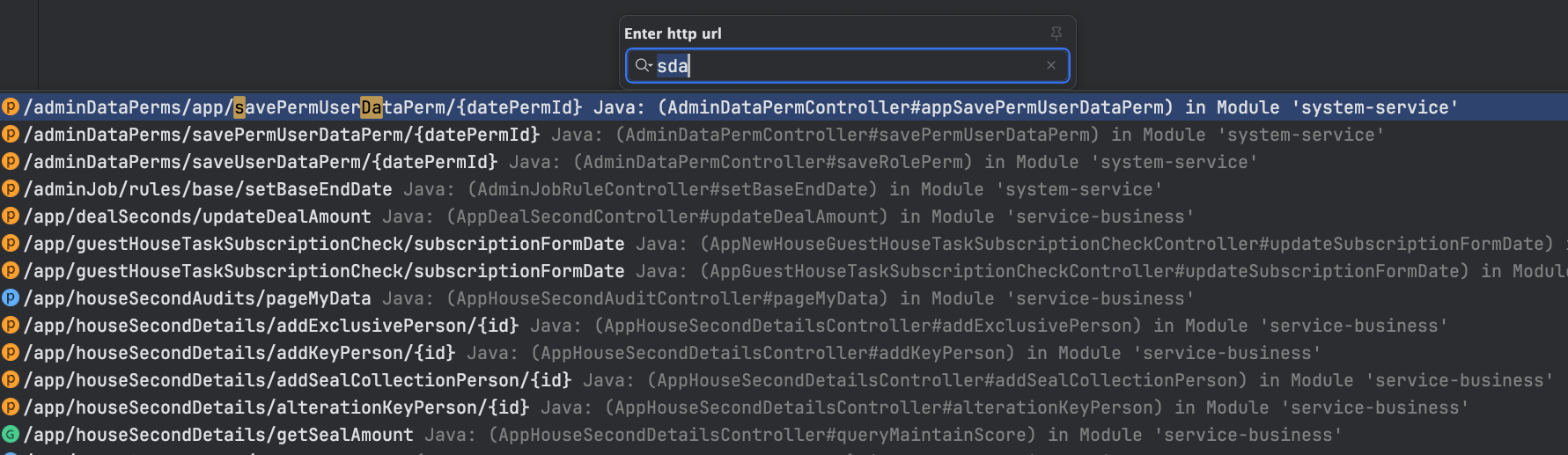
工具栏
点击 Idea 右侧的 工具栏唤醒 DebugTools 的窗口,在左侧点击
唤醒搜索框。
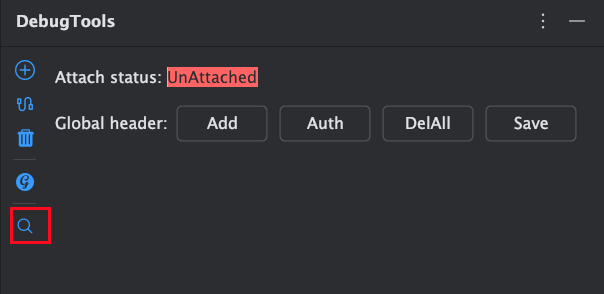
匹配Path信息
强大的信息提取
无论你如何输入url的格式(如下面)都会提提取出来 /test 信息
localhost/test?test=12http://localhost/test?test=12https://debug-tools.cc/test?test=12http://debug-tools.cc/test?test=12debug-tools.cc/test?test=12www.sada.com/test?test=12dasf.com/test?test=12cass.com/testhezhdsaong.com/test192.31.1.3/test192.31.1.3:31/testhttp://192.31.1.3:31/test
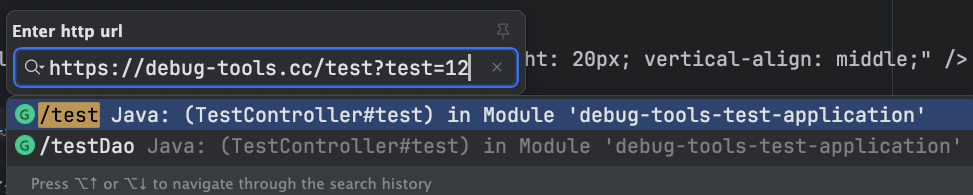
移除ContextPath信息
很多时候我们会配置 server.servlet.context-path,这样在搜索的时候就会无法匹配到对应的方法;或者有网关转发时会有多余的 Path 信息。
我们在可以在配置中配置要移除的 ContextPath 信息,多个信息可以通过分隔符进行切分。DebugTools支持的分隔符有 , 、, 和 换行符号(\r、\n、\r\n)。
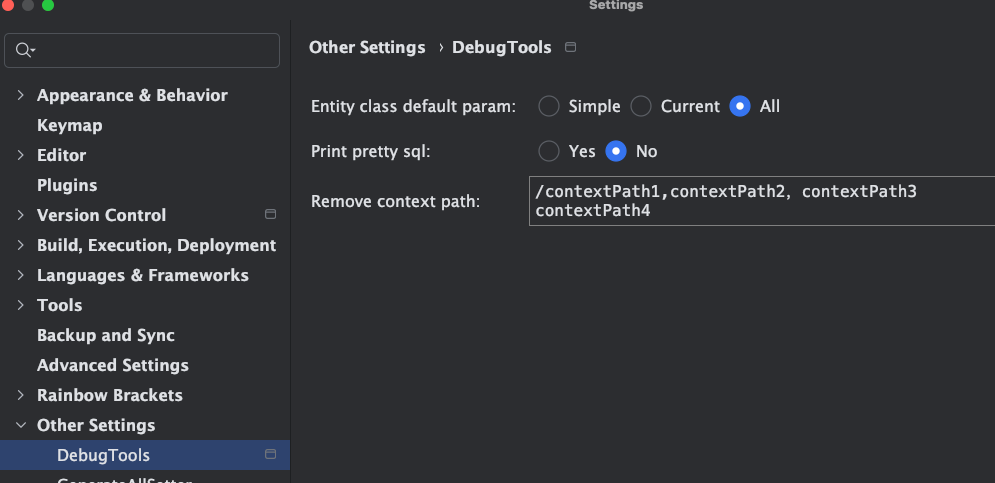
上面的配置我都会得到要移除的配置为contextPath1、contextPath2、contextPath3 和 contextPath4。
当你配置了移除的ContentPath信息,无论你如何输入url的格式(如下面)都会提提取出来 /test 信息
localhost/contextPath1/test?test=12http://localhost/contextPath2/test?test=12https://debug-tools.cc/contextPath3/test?test=12http://debug-tools.cc/contextPath4/test?test=12debug-tools.cc/contextPath1/test?test=12www.sada.com/contextPath2test?test=12dasf.com/contextPath3/test?test=12cass.com/contextPath4/testhezhdsaong.com/contextPath1/test192.31.1.3/contextPath2/test192.31.1.3:31/contextPath3/testhttp://192.31.1.3:31/contextPath4/test
