运行结果
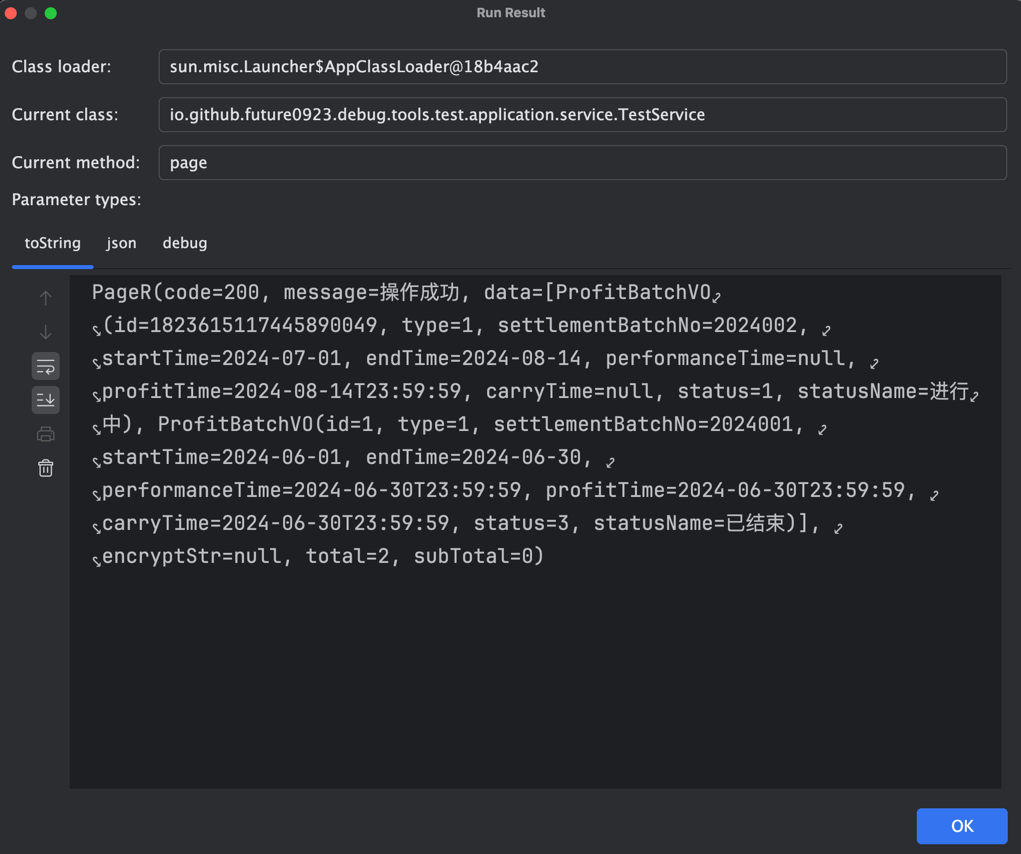
公共信息
Class loader
显示调用时选择的类加载器信息。
Current class
显示调用时选择的类信息。
Current method
显示调用时选择的方法信息。
Parameter types
显示调用时选择的方法参数信息。
正常运行
DebugTools 提供 toString、json 和 debug 三种方式查看运行结果。
toString
通过调用 toString() 方法的方式展示 快捷调用方法 和 Groovy脚本 的运行结果。
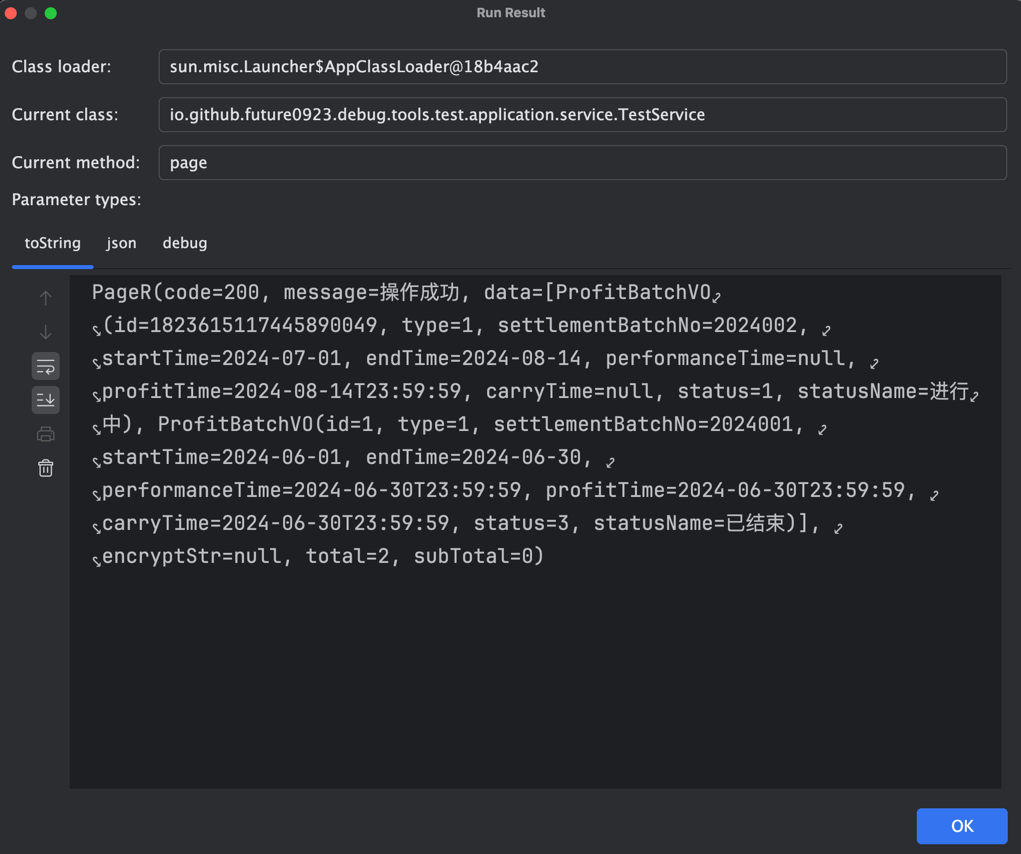
特殊情况
- 如果无返回值(Void),则展示
text
Void- 返回结果为 Null,则展示
text
NULLjson
将 快捷调用方法 和 Groovy脚本 的运行结果转为Json格式进行展示。
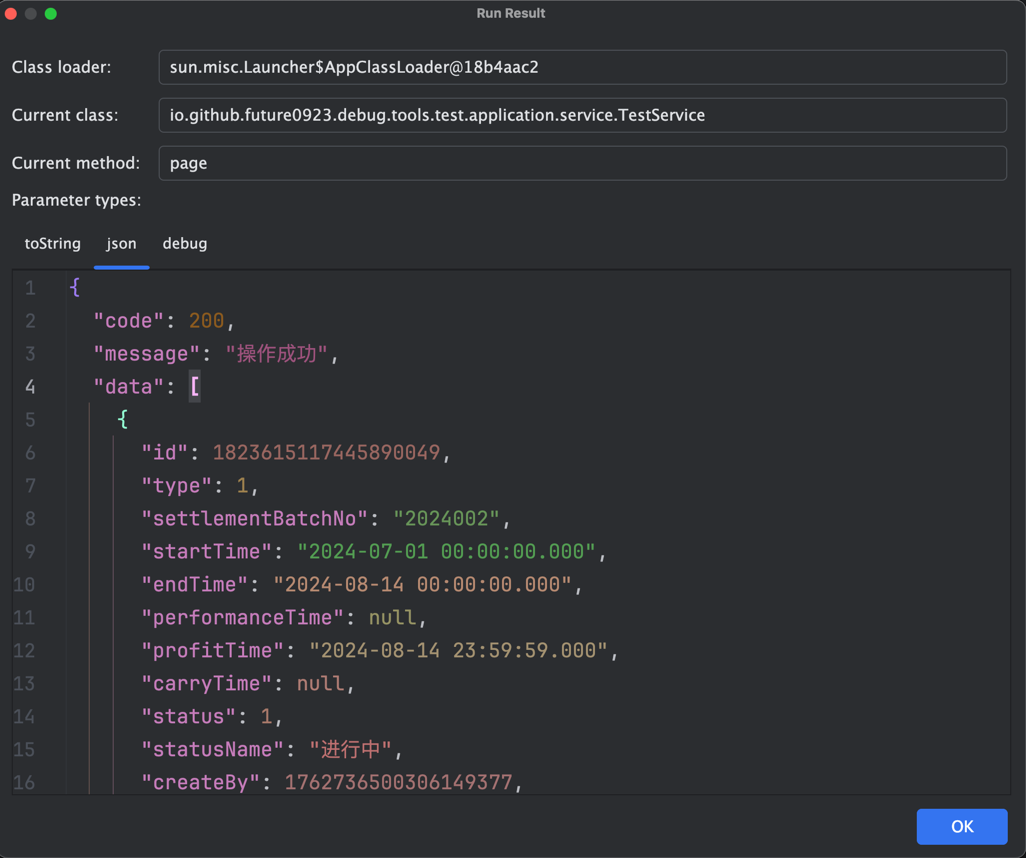
特殊情况
- 如果无返回值(Void),则展示
json
{
"result": "Void"
}- 返回结果为 Null,则展示
json
{
"result": "Null"
}debug
将 快捷调用方法 和 Groovy脚本 的运行结果转为类似于 Idea Debug 的样式进行展示。
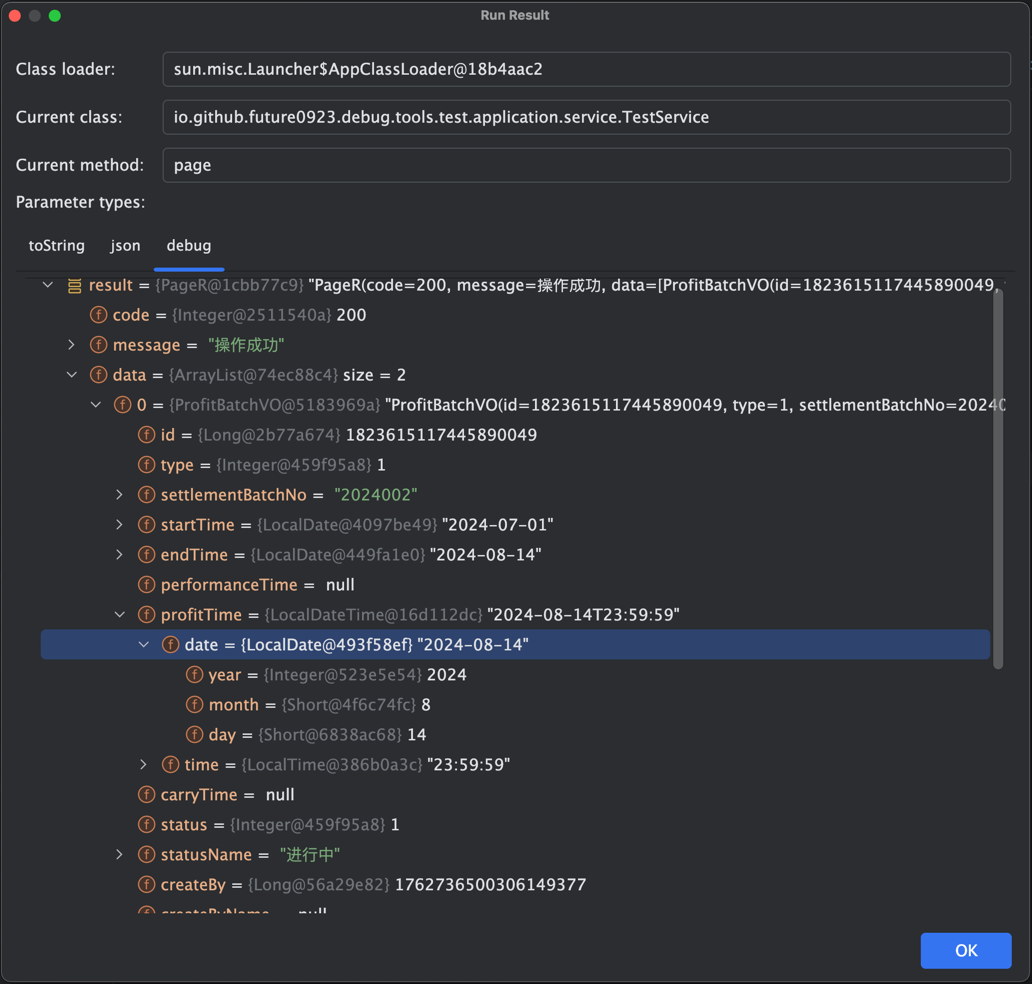
快捷操作:在选中行下右键可以唤醒菜单
Copy Name:复制选中行的Name,如下图复制的就是settlementBatchNo。Copy Value:复制选中行的Value,如下图复制的就是2024002。在选中行不唤醒菜单直接点击Ctrl+C也可以快速复制Value(同Idea一致)。
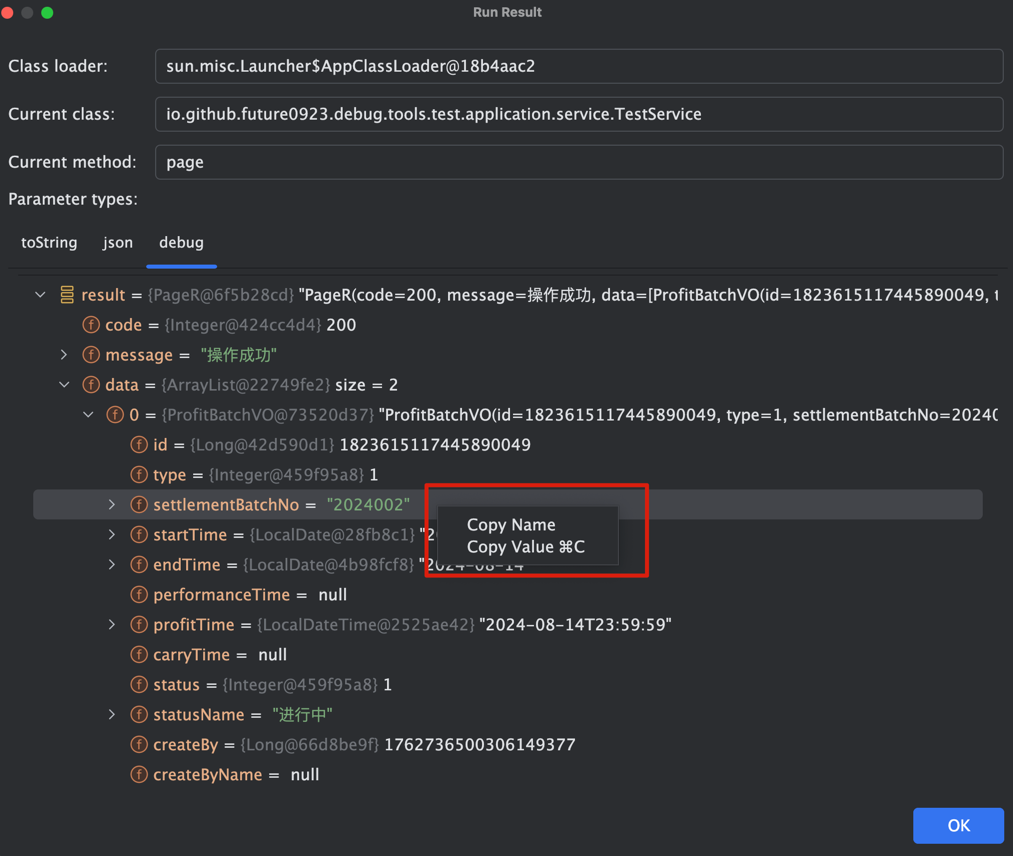
IMPORTANT
当结果 无返回值(Void) 或者 返回结果为 Null 时不支持 debug 方式查看
异常情况
DebugTools 提供 console 和 debug 两种方式查看运行结果。
console
DebugTools 提供类似 Idea 控制台一样的日志输出,可以查看异常信息,点击蓝色信息可以快速定位到异常代码位置。
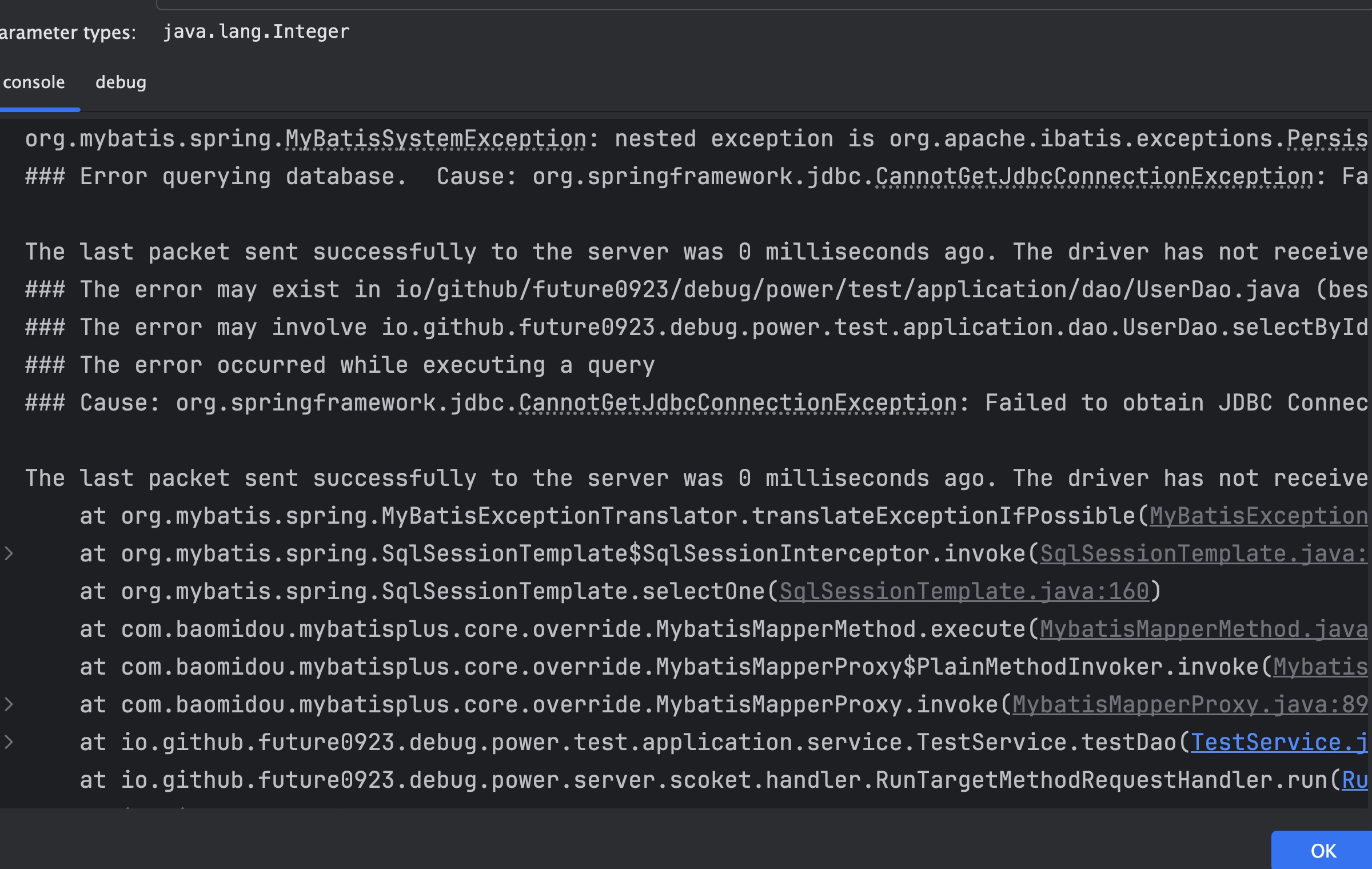
debug
DebugTools 提供类似 Idea Debug 的日志输出,可以查看异常信息,功能同正常的 debug 一样。
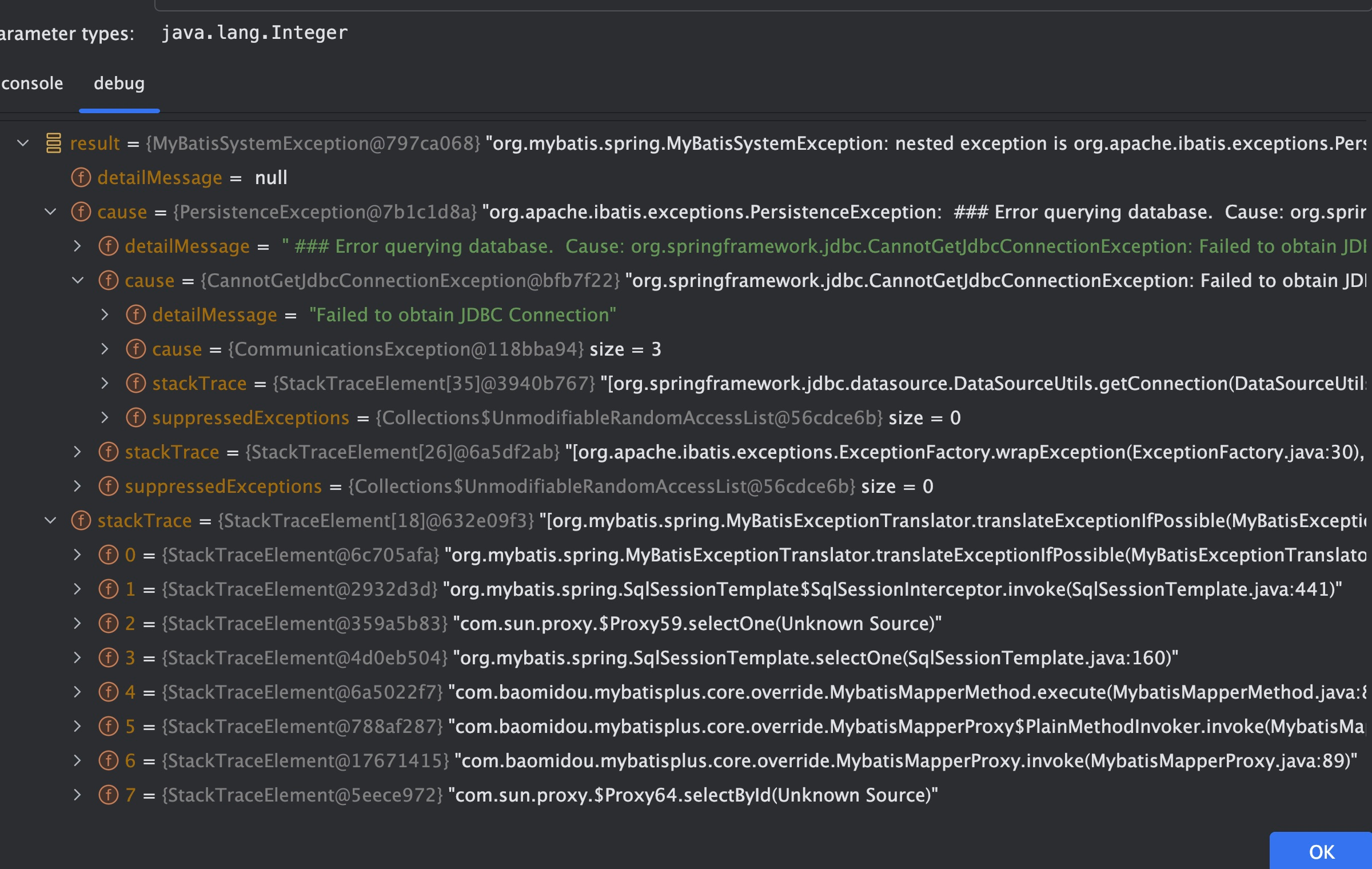
Trace
方法耗时查看,具体可以访问 方法耗时