Attach Remote Application
Start
Download debug-tools-boot.jar
https://download.debug-tools.cc/debug-tools-boot.jargit clone https://github.com/java-hot-deploy/debug-tools.git
cd debug-tools
mvn clean install -T 2C -Dmaven.test.skip=true
# dist dir
# debug-tools-boot.jar remote agent jarhttps://github.com/java-hot-deploy/debug-tools/releaseshttps://gitee.com/future94/debug-tools/releasesThe manual build encountered a packaging failure problem
The current Maven packaging requires a Java 1.8 build.
Attach
Run the debug-tools-tools.jar jar.
java -jar debug-tools-tools.jarThe output is as follows:
[INFO] debug-tools-boot version: 3.0.0
[INFO] Found existing java process, please choose one and input the serial number of the process, eg : 1. Then hit ENTER.
* [1]: 8317 /home/work/debug-tools-test-application-3.0.0.jar
[2]: 13167 /home/work/debug-tools-boot.jarEnter the serial number of the attached application and press Enter, it will output Success Failure and print tcpPort and httpPort information.
[INFO] Try to attach process 8317
[INFO] Attach process 8317 success. tcp port 12345, http port 22222.Config
The parameter description can be viewed through java -jar debug-tools-boot.jar -h.
usage: debug-tools
-hp,--http-port <arg> target application server http port
default get available port.
-pid,--pid <arg> target application process id
-tp,--tcp-port <arg> target application server tcp port
default get available port.| Parameter | Description | Default |
|---|---|---|
| -hp,--http-port | Specify the HTTP port | increment from 22222 to find available ports |
| -tp,--tcp-port | Specify the TCP port | increment from 12345 to find available ports |
| -pid,--pid | Specify the Java process ID JDK without jps command can specify the Java process ID | - |
Connect
Click the toolbar on the right side of Idea to wake up the DebugTools window, and click
to fill in the remote address.
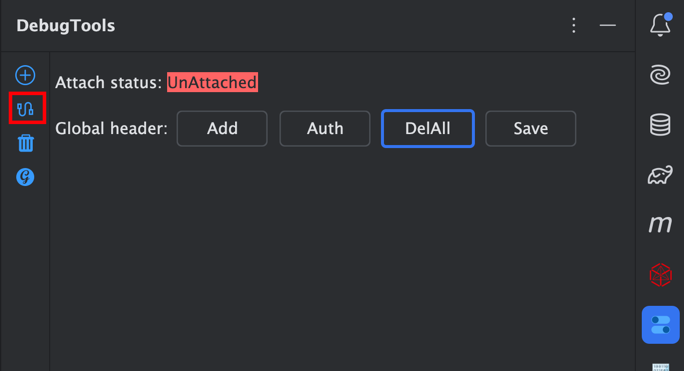
Enter host, tcpPort and httpPort, and click the Save & Connent button to connect the remote application.
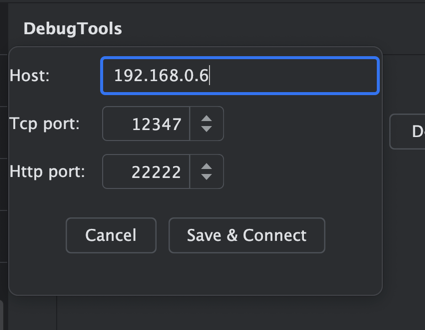
After successfully attaching the application, DebugTools will display the attachment status.
R: indicates that the application is a remote application, andLindicates that it is a local application.Connected: the application has been successfully attached and connected to the service.i.g.f.d.t.t.a.DebugToolsTestApplication: the application name.Specified application nameif the application name is specified during attachment.- If the application name is not specified, the
spring.application.nameconfiguration item is used if it is a Spring application. - If not specified, the
Main-Classin the jar at startup is used. - If not found, the
sun.java.commandin the startup command is used.
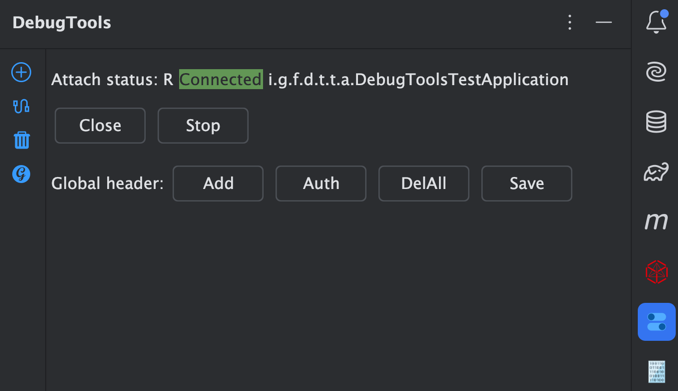
Use
After the connection is successful, you can wake up the debug panel to make a shortcut call to a remote method and view results, or you can use groovy console.
Advanced
If the attached app and Idea enable the remote Debug, DebugTools can not only quickly call remote methods, but also perform remote Debug breakpoint debugging.